Upgrading the AEM dispatcher module
Upgrading the dispatcher module in AEM
Often the AEM dev-ops team faces the challenge on Dispatcher upgradation. It is not clear anywhere how to do it and what precautions one should take while doing the same.
In this article we will cover these steps,
Upgrading the Dispatcher Module :
Step 1 - Download the required dispatcher module version from the Adobe dispatcher download page , Make sure you download the dispatcher version module as per the OS.
https://experienceleague.adobe.com/docs/experience-manager-dispatcher/using/getting-started/release-notes.html?lang=en
Step 2 - Extract the dispatcher module at some location on server or local machine.
tar -xvzf <dispatcher-xxxxxxxx.tar.gz> (linux)
Step 3 - Copy the extracted dispatcher-xxxxxxxxxx.so file to the module folder of the server.
Module folder location can vary based on OS, Installation Type. hence please make sure you find the correct module folder.
Step 4 - Set the copied module dispatcher-xxxxxxxxxx.so file permission same as other modules.
Step 5 - Modify the /etc/httpd/conf/httpd.conf file and remove the previous dispatcher module and add the new version.
Step 6 - Make sure to take out the Dispatcher away from load balancer or from any other active traffic stream.
Step 7 - Verify the Access logs stoped rotating , to make no user is connected to Apache/IIS
Step 8 - Restart the Apache.
Testing of New module :
Step 1 - Make sure the web server Apache/IIS comes up fine.
Step 2 - Open the Dispatcher log and check the very first line post restart. you should see the new dispatcher module loaded in the logs




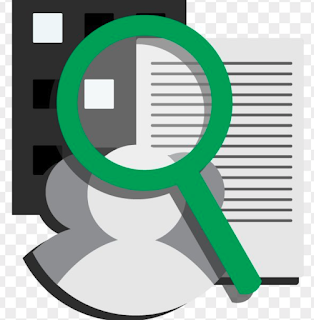


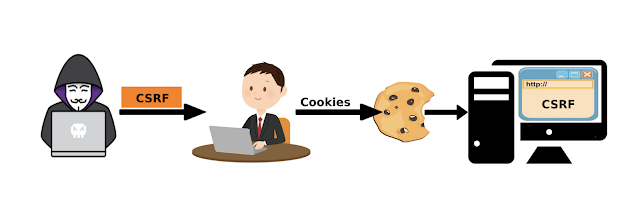
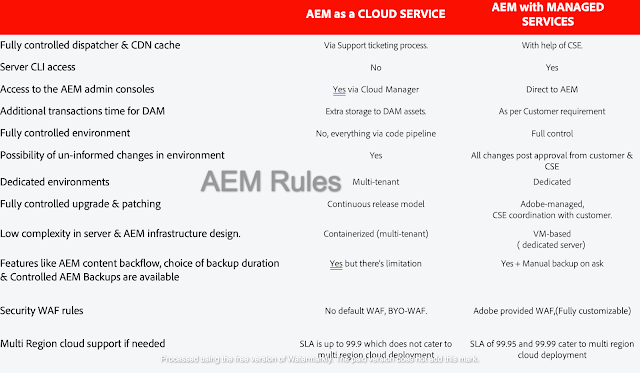
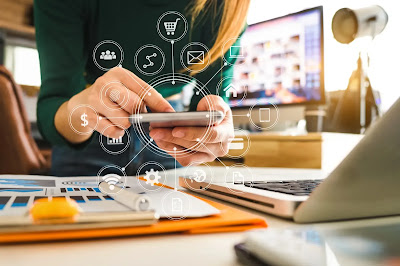


Comments
Post a Comment