Contact US
Contact Us
We’re always happy to hear from our readers , whether you have questions, feedback, suggestions, or just want to say hi, feel free to drop us a line.
How to Reach Us
Email:
For general inquiries, guest post proposals, or press-related questions, email us at:
anujsrms@gmail.com
Social Media:
Follow us and connect via our social channels to stay updated and join the conversation.
What We’d Love to Hear About
-
Ideas for new blog posts or series
-
Suggestions to improve AEMRules.com
-
Feedback on a specific article or topic
-
Collaboration or partnership opportunities
-
Technical support or reporting any issues you encountered on the site
Ideas for new blog posts or series
Suggestions to improve AEMRules.com
Feedback on a specific article or topic
Collaboration or partnership opportunities
Technical support or reporting any issues you encountered on the site
Response Time
We aim to respond to all emails within 24‑48 hours. On weekends or public holidays, it might take us a bit longer, but we’ll definitely get back to you as soon as possible.
Thank you for your support!
Warmly,
The AEMRules.com Team
- Get link
- X
- Other Apps
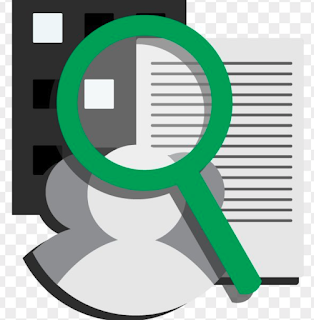








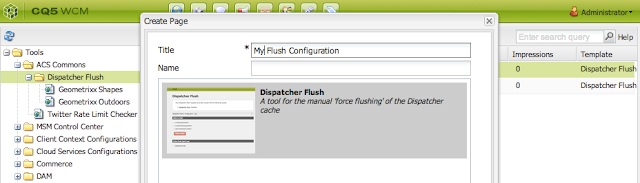
Comments
Post a Comment